Published:2024-09-04 10:05:57Source:JuxiaAuthor:Juxia
With the release of Call of Duty: Black Ops 6, players are greeted with a blend of familiar features and fresh innovations that enhance the gameplay experience. One of the standout additions is the ability to customize the head-up display (HUD), a feature that was absent in previous titles. This new level of personalization allows players to tailor their interface to better suit their preferences, making every match more engaging and intuitive.
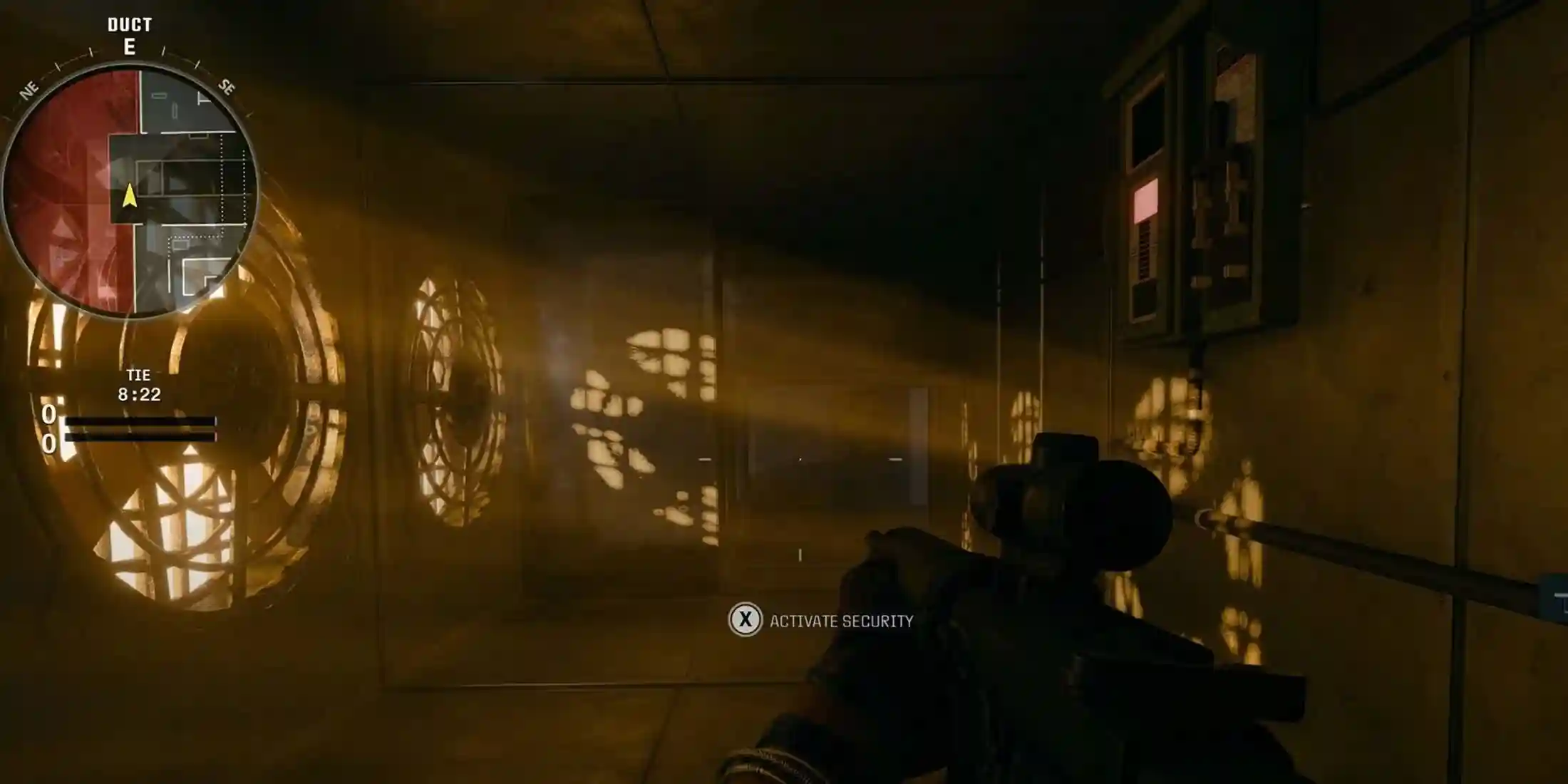
Customizing the HUD in Black Ops 6 is straightforward and can be done before you dive into a match. Start by navigating to the Interface tab within the game’s settings. Here, you'll find a variety of HUD presets, allowing you to see and select the configuration that best matches your style.
It’s important to note that Black Ops 6 offers different HUDs for multiplayer and zombies modes. Ensure that the appropriate HUD is selected before entering a game—nobody wants to be caught off guard in Terminus with a mismatched display.

Black Ops 6 offers several HUD presets, each designed to cater to different player preferences:
- Standard
- Inverted
- Classic
- Mission Interface
- Scout
- Target Tracker
- Central Command
- Magnified
- Immersive (locked)
- Streamer (located)
These options allow you to find the setup that feels most comfortable, whether you prefer a circular minimap in one corner or a square one in another.

For those who crave even more control, Black Ops 6 provides a range of deeper customization options:
- Mini Map Shape
- Mini Map Rotation
- Radar
- Compass Type
- Vehicle HUD Prompts
- In-Game Text Chat
- Player Names
- Zombie Healthbar
- Zombie Damage Numbers
- Crosshair Settings
- Hit Marker Visuals
Though adjusting these settings might take some time, the payoff is worth it. Tailoring your HUD to your visual preferences and gameplay style can be as crucial as selecting the right loadout, ensuring you have the best possible setup for dominating the battlefield.
Call of Duty: Black Ops 6 brings a wealth of new features, and the ability to customize the HUD is set to be a fan favorite. Whether you're strategizing in multiplayer or fighting off hordes in zombies mode, the right HUD configuration will help you stay focused and in control as you take down your enemies.
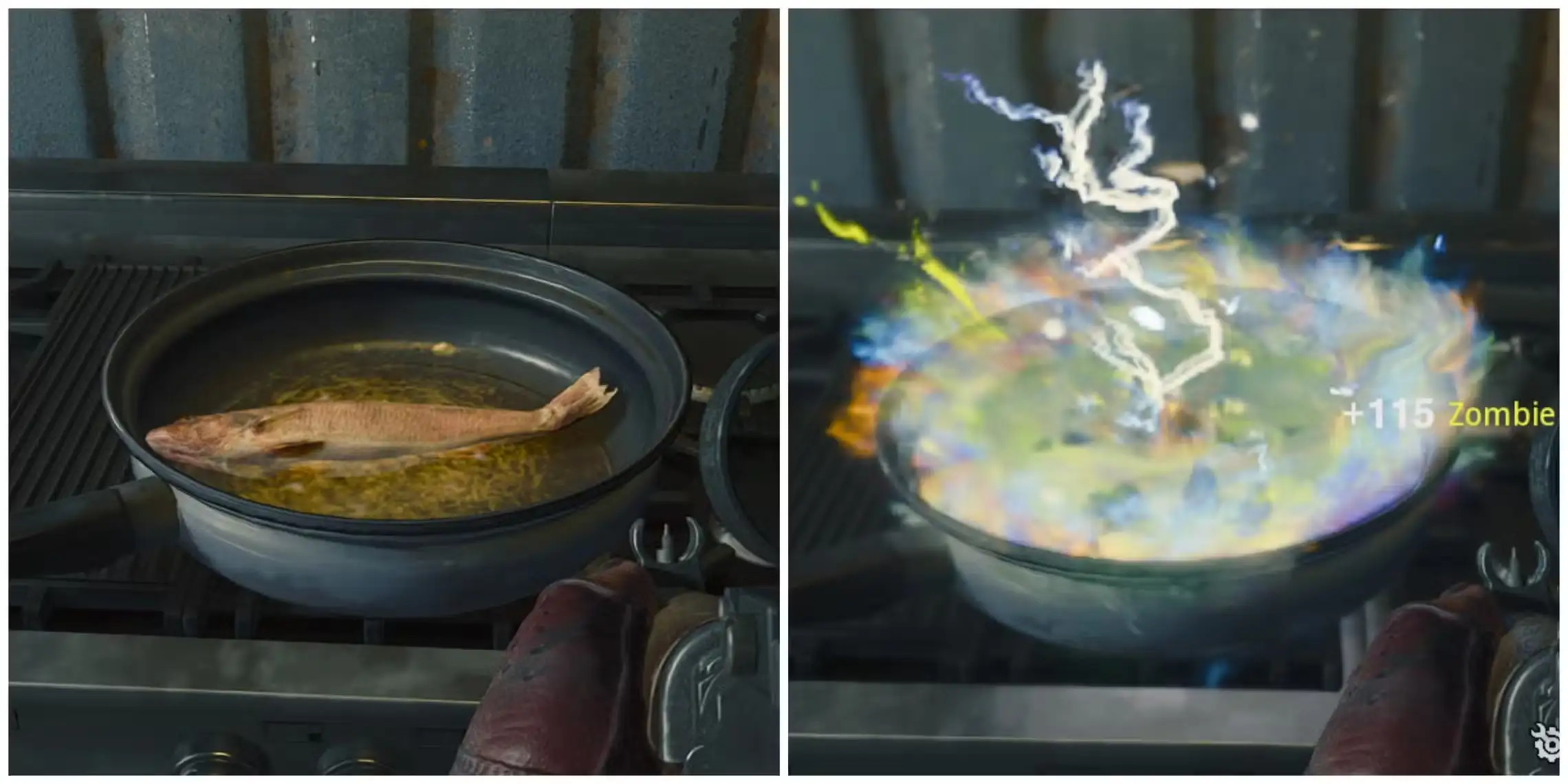
Call of Duty: Black Ops 6 - Unlocking the Culinary Delight Achievement
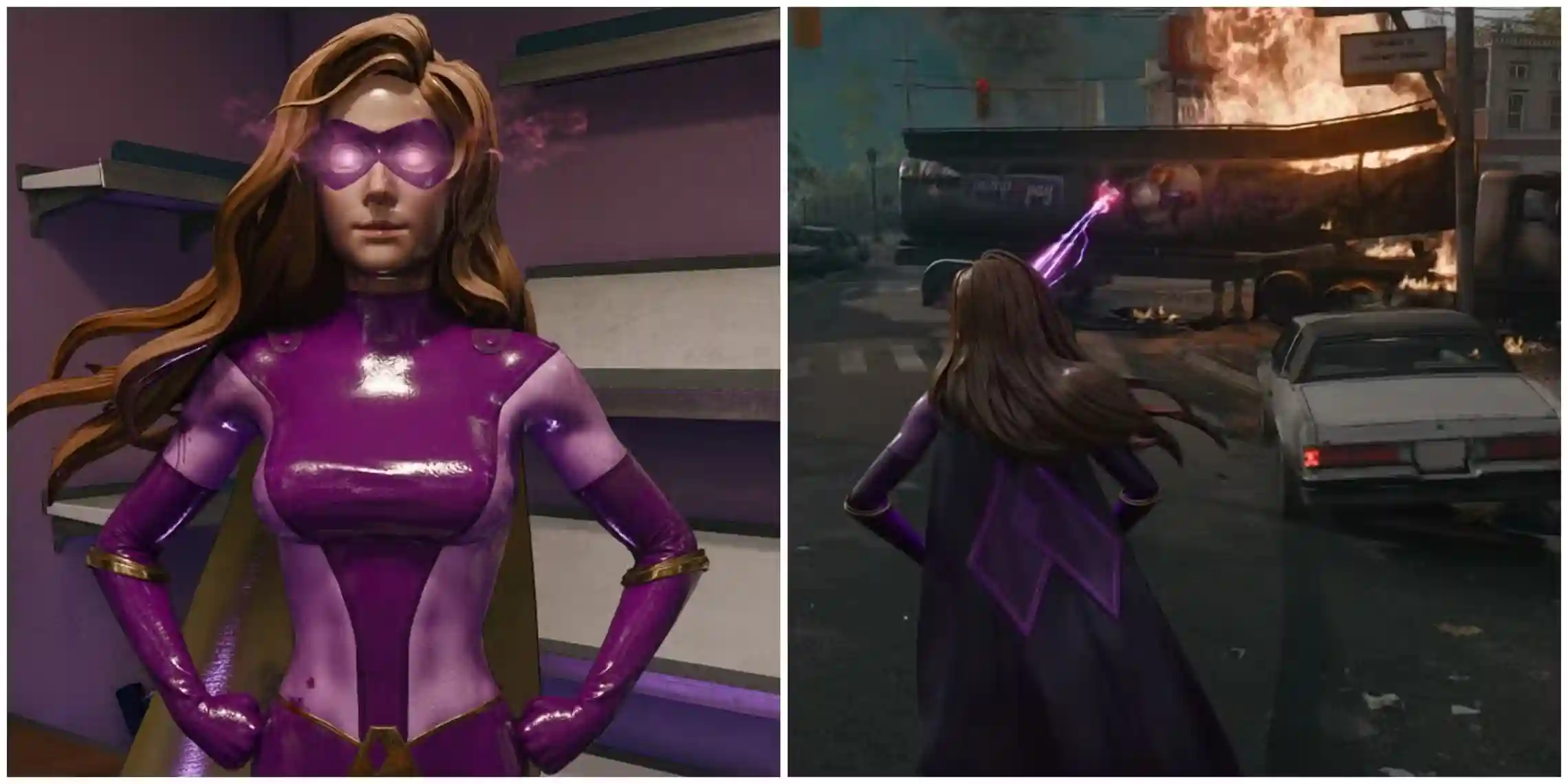
Black Ops 6 Zombies: How to Unlock the World Domination Achievement
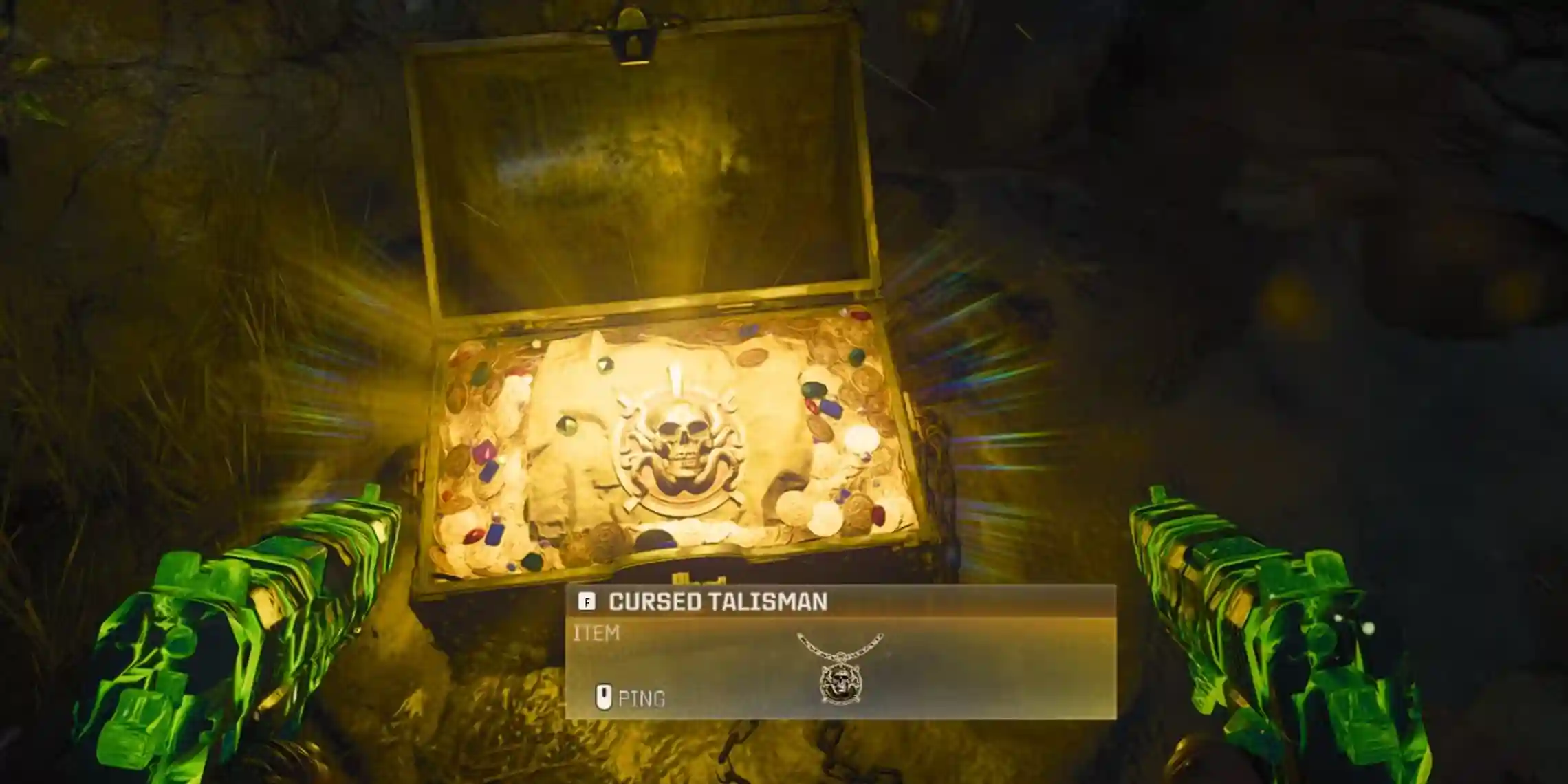
Black Ops 6: How to Unlock the Treasure Hunter Achievement
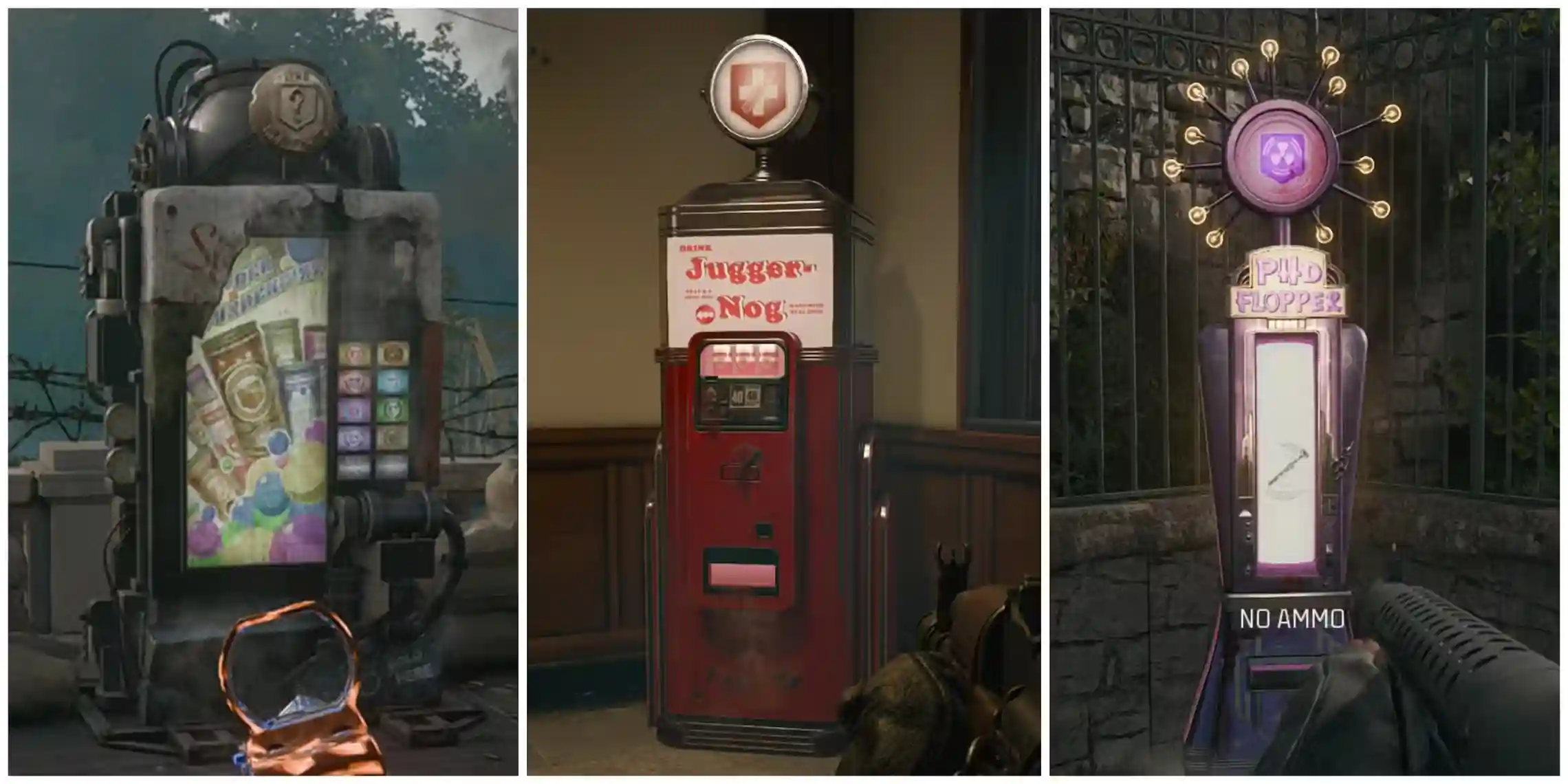
Black Ops 6 Zombies: Discovering All Liberty Falls Perk-a-Cola Locations
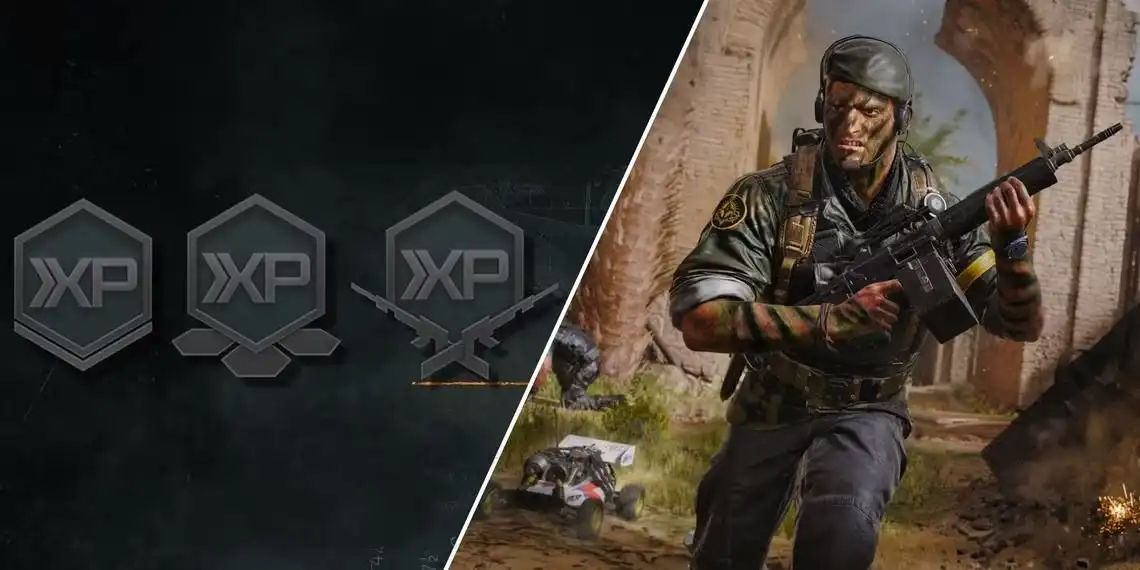
CoD Black Ops 6: Unlocking Double XP Tokens
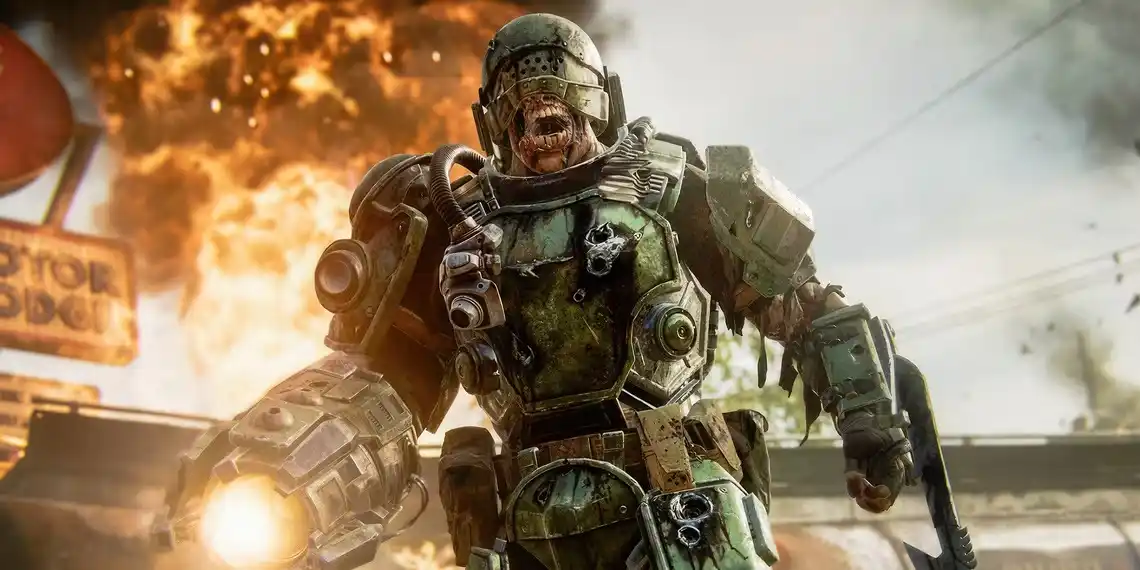
Call of Duty: Black Ops 6 Zombies – How to Transform into a Mangler

Call of Duty: Black Ops 6 Encourages Campaign Play with Exciting Rewards
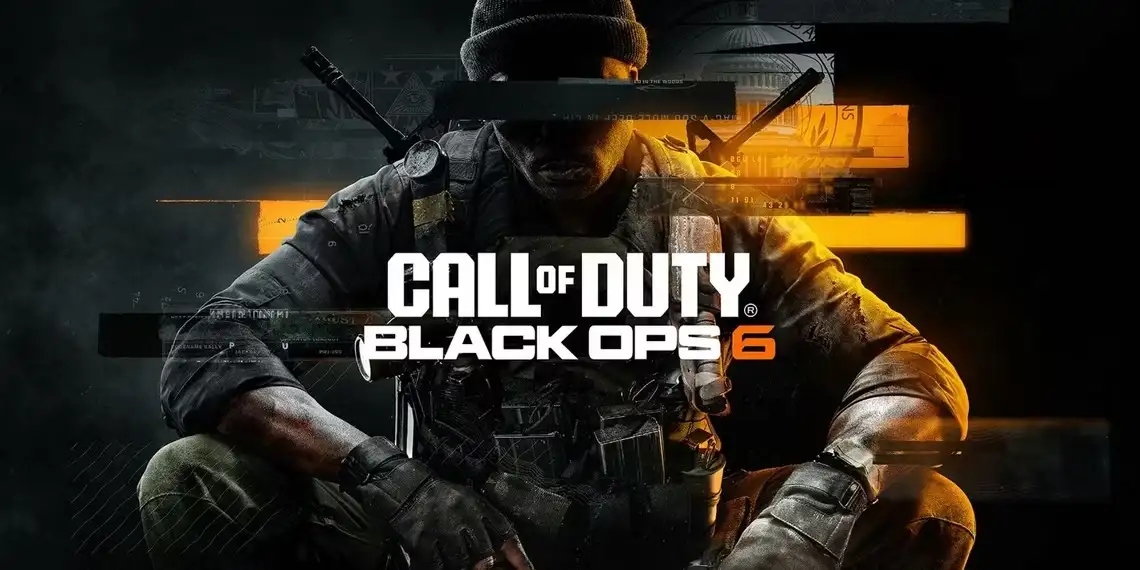
Call of Duty: Black Ops 6 Unveils New Gameplay Footage as Launch Day Nears

Call of Duty: Warzone Implements Significant Smoke Changes, But Fans Are Discontent

Call of Duty Offers Free Battle Passes for Season 6—But There's a Catch
Juxia Game Review - Koei Tecmo’s Atelier Ryza ASMR Hits DLsite!
Juxia Anime Review - You Can't Be in a Rom-Com with Your Childhood Friends! Anime Adaptation
Juxia Anime Review - Why You Should Revisit Chained Soldier Explosive First Season
Transform Text and Photos into incredibly creative emojis with 'AI Emoji'
Sword of Justice Global Launches Soon - Everything You Must Know!
Sword of Justice Class Guide (7) - All School Classes Explained & Reviewed!
Sword of Justice Class Guide (6) - Sylph: Healing, Revival, and Grace in Battle!
Sword of Justice Class Guide (5) - Ironclad: Why This Rare Tank Class Is Worth Playing!
Sword of Justice Class Guide (4) - Numina: Master the Art of Poison and Tactical Combat!
LIVE A HERO
Retro Hero Mr Kim
Empire of Passion
Arcane Quest Legends
Magic Snap: Momotaro
AllStar Manga Heroes
Lunescape
ONE PIECE Thousand Storm JP
Tap Titans 2